COMPUTER TEAM, INC. has made some major changes to the way we handle spam email. For years now, COMPUTER TEAM, INC. has filtered your e-mail for spam messages. As some of you may know, we sometimes get false positives. A false positive is an e-mail marked as spam but is not spam. We then spend considerable time searching through our logs and history to find those false positives to ensure our clients get the e-mail they are expecting.
Going forward we are going to mark the spam messages as spam and deliver them to you in case of false positives. This will give you the opportunity to review spam messages. This will help to ensure that you are getting messages even though they may look like spam to our leading edge spam filters. The spam messages will be available for review for 14 days. We will then delete spam messages that are 14 days or older on an ongoing basis.
Spam filters on our e-mail servers have been blocking an increasing amount of messages, which are spam. On occasion, a message can be marked as spam but is not. This can typically happen if the email has content that is similar to some spam emails (embedded pictures, excessive HTML formatting, certain words and phrases, etc.). It can also happen if the sender's address is blocked. To help alleviate legitimate messages marked as spam, we have decided to change the way our mail servers handle these messages.
Our email server is protected by SecurityPlus Providing real-time spam, Recurrent Pattern Detection Technology (RPD™), Zero Hour™ Virus Outbreak Protection, and inline email antivirus protection.
Currently we have two levels of spam filtering. The first level of filtering looks at messages and deletes messages marked as spam with a score currently of 12. Surprisingly about 68% of the messages our server sees on a daily basis are marked as this type of spam. We will be adjusting this score in the future for optimum performance. The second level looks at the score and if it is between 5.5 and 12 it still marked as spam and then put in our public spam trap. This is where we look first if a user feels they may have missed message marked as spam.
COMPUTER TEAM, INC. will be delivering all level 2 spam emails to you in your junk email folder so you can sort through it and keep what you want. You have two weeks to look at these messages. We will delete messages over two weeks old automatically. This will make it easier for you to find your email if you suspect you did not get it because it was marked as spam. If you do not receive a message and it is not in your junk email folder, then it is possible that it never reached our mail servers. In this case, we will have to review mail logs to check delivery of a particular message. You can request this service via email at helpdesk@computerteam.com. Once this policy is in place, our servers will continue to scan for viruses and may remove messages or attachments with viruses but level 2 spam will no longer be removed.
If you collect your email via IMAP you can access your junk e-mail folder, you will have to log in to a WorldClient web email session. We suggest that you do this in advance of the changeover date and verify that you have a Junk Email Folder and that you can find it. If you do NOT have a junk email folder, please see the screenshots below for instructions on how to create a “Junk Email” folder within WorldClient, Microsoft Outlook 2007 (IMAP), and Microsoft Outlook 2010 (IMAP). If you use POP3 for mail collection, you will have to request a change in your email account to allow forwarding of spam messages. To help avoid consulting charges please make this request via email at helpdesk@computerteam.com. This will create a ticket for our support to process your request. Once this change is completed, you will be receiving the spam messages. You will need to setup a rule in your email client to have them go to your junk mail folder.
If you do NOT have a junk email folder, please see the screenshots below for instructions on how to create a “Junk Email” folder within WorldClient, Microsoft Outlook 2007, and Microsoft Outlook 2010.
To setup a "Junk Email" folder in World Client (Click Images to enlarge):
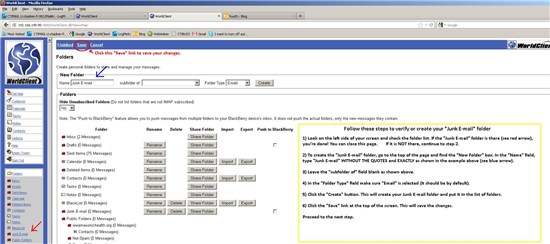
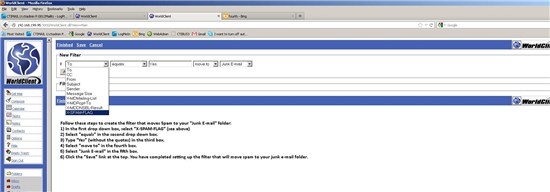
To setup a "Junk Email" rule in Microsoft Outlook 2007:
To setup a "Junk Email" rule in Microsoft Outlook 2010: